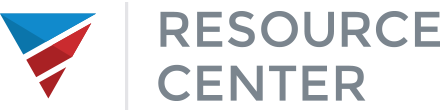Setting Up MyLoanCenter
Customizing Your Portal
First, we want to correctly brand the MyLoanCenter portal for your company.
- Uploading a logo and choosing a color for the site is easily done here.

You can also separately brand individual branches.
- Click the Branch Style button.

Enabling MyLoanCenter
MyLoanCenter is disabled for your borrowers by default. You have the option to change that by following the steps below.
- Click the Edit button below the On / Off toggle.

- Click the Turn On button to enable MyLoanCenter. If you decide to change your mind you can click the Cancel option.


The toggle should now display that MyLoanCenter is ON, however enabling will have no effect on your borrowers yet. They will not receive anything until after you invite individual borrowers.
Then you can choose which loan number you want the borrower to see inside their MyLoanCenter portal, either AFR’s or yours. This is strictly a preference and whatever you would like to use.
Next, we will configure the settings that work best for you and your clients.
Automatically send borrower documents to AFR for processing: When a borrower uploads documents in their MyLoanCenter portal, you can either allow it to automatically go to AFR for review, or you can require that someone in your company manually permits each upload to move to AFR for review. This will allow you to both confirm that the document clears the condition before AFR receives it, and also to permit you wait so that you send multiple documents at the same time for improved review efficiency.
Allow borrowers to upload documents: this must be set to Yes for borrowers to be able to upload documents to MyLoanCenter. This must be set to Yes for borrowers to be able to upload documents to MyLoanCenter.
Only allow documents to be uploaded as part of a Borrower Assignment: The borrower can upload documents via two methods. The first is using an assignment that the client gives to the borrower and the borrower uploads to that assignment. For instance, the assignment may be “Need two years W2’s”. The client will upload the W2s through that assignment. The other option is a generic upload function where the client can upload any documents deemed needed, even if there is no assignment. If you choose yes on this option, the only way borrowers can upload documents is via assignments.
Contact Information
- Use these 3 fields to give the borrower options for contacting you when they are in need of support or have any questions.
- Make sure the email and phone are correct and that the designated contact person or people are available.
- Be sure to click Save at the bottom after any changes are made.

Role Permissions
Go into each role and be sure to choose whether users assigned to that role have the permissions to invite a borrower, manage any assignments for borrowers or send borrower documents to AFR.
Based on the workflow you use at your company, there may be users in your company that should not be inviting a borrower to MyLoanCenter, assigning tasks to them, or reviewing and sending documents from borrowers to AFR. Like the other permissions configured in there, you can set it up via role, or by individual user.

Templates
Assignments are created inside the loan detail screen for each loan. By using and creating a template, you significantly reduce the
need to create new manual assignments for each loan when they are the same assignments over and over.
Every template created is listed in the Assignment Templates Section inside the MyLoanCenter tab in the admin portal. If one
becomes unnecessary or needs updating, it can be deleted or edited.
Once on this list, you will be able to choose them from within the loan details to assign tasks to the borrowers.
- Click the Create Template button to add new templates.

- Enter the Assignment Title and Description. The description is what the borrower will read when they review the assignment.

Assignment Type:
There are two types of assignments:
Document Upload – This allows a borrower to attach documents to the assignment.
Acknowledgement – This does not allow documents to be attached. The borrower can only acknowledge receipt of the assignment. A typical acknowledgement may be to instruct a borrower to do something that does not need anything uploaded to complete the task.
Assignment Level:
There are three types of Levels. The level will determine who gets the assignments.
Loan – Loan level assignments are assigned to all borrowers involved with the loan.
Spousal Pair – Borrower Pair level assignments are assigned to the selected borrower and their spouse.
Borrower – Borrower level assignments are assigned to the selected borrower only.
Choose the Level that is appropriate for the specific assignment – either all borrowers, the specific borrower pair (on the same 1003), or an individual borrower.

Auto-assign:
Enabling this will automatically assign a task when the borrower is invited. This should only be used for assignments that would apply to every loan.

Inside the Loan Details Screen
- You can simply click the Send Invites button to send the borrower(s) invites to MyLoanCenter.

When your invitations have been sent, you will see the green success bar at the top of the loan details page.

- To check where the invites will be sent, click on the Borrower Name and their contact card will appear with all of their contact information.
- If you need to edit the borrower info, click on the View Borrower Info link below the borrower name.

- You can update any incorrect or missing borrower info by clicking Edit Borrower.


- Be sure to click Save when you’re finished.
The client will receive an invite in their Outlook or other email client from MyLoanCenter.

- If the client does not get the invite, have them check their junk folder or spam console for the email.
- If they never got the invite, or waited too long to accept it, you can go back into their contact card and click the View Borrower Info again and on the right side, you will see the Resend Invite button.
- If they don’t receive it still, you can give them the code below the Resend Invite button.

- The borrower will need to go to www.myloancenter.com and click Trouble Logging In?.

- They will then select “I have a one-time code to retrieve access to my account with…”.

They will then enter the code that you gave them and the exact email address listed on their borrower contact card. If they do not use the correct email address, it will not work (and is probably why they didn’t get the email in the first place). Once entered, they will be able to create their own password and log in.

Once invited, you can create assignments. From inside the loan details screen in AFR Loan Center, scroll down to the assignments section and click on Add Assignment:

The assignment modal will appear and you can choose to manually create a new assignment, or to use a previously configured Template to create the assignment.
- Clicking Use Template will open the template selection modal.

- Choose the template you need and also make modifications to the template options. Be sure to click Save when you’re finished.


Once saved, the assignment will go into the Open Assignments section and the borrower(s) will be notified that they have a new assignment.
You can then manage assignments as they complete them. Once a borrower uploads the requested docs, it automatically goes into Pending status. You can then review the documents.
- To review the documents uploaded by the borrower, click on Show Details directly under the Assignment name. You will see the description of the assignment and any uploaded documents. You can click on the documents to view them.

Once reviewed, either re-open it if you need more documents, or mark it Complete if you have what you need. To edit the status, click the Edit button right below the status and choose the updated status.

Marking it Complete will remove the assignment from the borrower’s MyLoanCenter portal, but not yours in your AFR Loan Center
Portal. It will remain and show as Completed.

When a borrower uploads documents either through an assignment, or as a generic upload, all documents will be listed under the “MyLoanCenter Documents” subsection in the Documents section and inside the assignment itself if you click on Show Details in an assignment.

Remember that all documents you upload will be listed under the “Uploaded Documents” subsection, so you will always know who uploaded what.
Each document will show the document name, the date/time it was uploaded, which borrower uploaded it and can be downloaded to your computer by clicking the document name in order to view/save it to your system.
Each time a document is uploaded by the borrower, the client user will need to review the documents and then press the Send to AFR button so it gets transferred to AFR’s system and can be reviewed. Ideally, you should review and then send groups of documents rather than one at a time in order to increase efficiency. If the document should not be sent to AFR (e.g.: wrong document, not needed, etc.), simply click the small trashcan to the right of the Send to AFR button and the document is removed. (Note: it will also be removed from the borrower’s MyLoanCenter portal, so be sure to explain why it was removed).