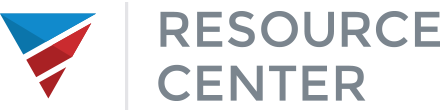Inside the Loan Details Screen
- You can simply click the Send Invites button to send the borrower(s) invites to MyLoanCenter.

When your invitations have been sent, you will see the green success bar at the top of the loan details page.

- To check where the invites will be sent, click on the Borrower Name and their contact card will appear with all of their contact information.
- If you need to edit the borrower info, click on the View Borrower Info link below the borrower name.

- You can update any incorrect or missing borrower info by clicking Edit Borrower.


- Be sure to click Save when you’re finished.
The client will receive an invite in their Outlook or other email client from MyLoanCenter.

- If the client does not get the invite, have them check their junk folder or spam console for the email.
- If they never got the invite, or waited too long to accept it, you can go back into their contact card and click the View Borrower Info again and on the right side, you will see the Resend Invite button.
- If they don’t receive it still, you can give them the code below the Resend Invite button.

- The borrower will need to go to www.myloancenter.com and click Trouble Logging In?.

- They will then select “I have a one-time code to retrieve access to my account with…”.

They will then enter the code that you gave them and the exact email address listed on their borrower contact card. If they do not use the correct email address, it will not work (and is probably why they didn’t get the email in the first place). Once entered, they will be able to create their own password and log in.

Once invited, you can create assignments. From inside the loan details screen in AFR Loan Center, scroll down to the assignments section and click on Add Assignment:

The assignment modal will appear and you can choose to manually create a new assignment, or to use a previously configured Template to create the assignment.
- Clicking Use Template will open the template selection modal.

- Choose the template you need and also make modifications to the template options. Be sure to click Save when you’re finished.


Once saved, the assignment will go into the Open Assignments section and the borrower(s) will be notified that they have a new assignment.
You can then manage assignments as they complete them. Once a borrower uploads the requested docs, it automatically goes into Pending status. You can then review the documents.
- To review the documents uploaded by the borrower, click on Show Details directly under the Assignment name. You will see the description of the assignment and any uploaded documents. You can click on the documents to view them.

Once reviewed, either re-open it if you need more documents, or mark it Complete if you have what you need. To edit the status, click the Edit button right below the status and choose the updated status.

Marking it Complete will remove the assignment from the borrower’s MyLoanCenter portal, but not yours in your AFR Loan Center
Portal. It will remain and show as Completed.

When a borrower uploads documents either through an assignment, or as a generic upload, all documents will be listed under the “MyLoanCenter Documents” subsection in the Documents section and inside the assignment itself if you click on Show Details in an assignment.

Remember that all documents you upload will be listed under the “Uploaded Documents” subsection, so you will always know who uploaded what.
Each document will show the document name, the date/time it was uploaded, which borrower uploaded it and can be downloaded to your computer by clicking the document name in order to view/save it to your system.
Each time a document is uploaded by the borrower, the client user will need to review the documents and then press the Send to AFR button so it gets transferred to AFR’s system and can be reviewed. Ideally, you should review and then send groups of documents rather than one at a time in order to increase efficiency. If the document should not be sent to AFR (e.g.: wrong document, not needed, etc.), simply click the small trashcan to the right of the Send to AFR button and the document is removed. (Note: it will also be removed from the borrower’s MyLoanCenter portal, so be sure to explain why it was removed).