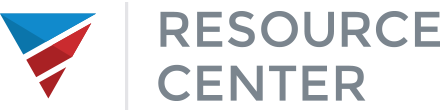Managing an Appraisal
- Log into the Appraisal Management Site
- Go to Orders
- Search for existing orders using the search tool on the left, or click any one of the filter folders under the search tool to filter existing orders by their status.
Appraisal Notifications and Updates: The individual who submits the Appraisal order to the appraisal portal will be notified by appraisals@afrwholesale.com about any updates within the order and when the order is completed. The same individual will be responsible for uploading the completed appraisal to Loan Center.
To Search for any Appraisal Orders:
- Enter the search information. I.e. borrower’s name, address, loan #, etc.
- Select the radio button to Starts with or Contains
- In the Field drop-down, select the field to which you would like to perform the search on
- In the Placed section, select the time frame in which you would like to search for
- Once completed, click on the magnifying glass to receive the results
To Send a Message to other parties:
- Once inside the loan details, click on Send message on the toolbar,
- In the Send Message pop-up window, enter message. If there are boxes listed on the bottom left side, please check if it needed.
- Click Send
- Note: The message is added to the history log
Other Actions from the toolbar
Allows users to update and or change status of the appraisal order as well as to update the Payment Information on the order.
To Upload Additional Documents once the order has been placed
Inside the loan details:
- Either click on the Attach Documents button from the middle of the page or the button from the Toolbar
- From the next pop-up window, choose the document type from the drop-down
- Click on the Upload documents button
- Browse your computer for the document
- Once uploaded, a message stating the file has been successfully uploaded will appear