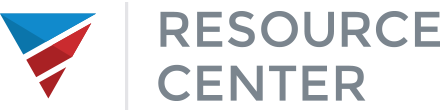Ordering an Appraisal
- Go to: https://afrwholesale.vmpclient.com/SignIn.aspx
- Log in with credentials
- Click Orders in the menu at the top of the screen
- Click New Order in the toolbar
- Enter the following information:
- Subject property address, city, state, and zip code,
- Property type,
- Appraisal Type,
- Due date,
- Loan Type,
- Loan Purpose,
- Ordered By,
- AFR’s loan # and
- FHA case # if applicable
- In the Contact and Access Information section, select property occupancy, borrower’s contact information and click the drop-down to set the Appointment Contact.
- In the Additional Notification Recipients field, enter the e-mail address for the people who should receive notifications regarding this order.
Important: The Borrower’s e-mails address must not be entered here.- Multiple e-mail addresses must be separated by semicolons.
- If preferred, opt to have the completed report attached to the Completion or Pending Quality Review notifications. The recipients will receive all notifications regarding this order, including:
- Inspection scheduled
- Inspection complete
- Document uploaded
- New Messages
- Delayed
- Resumed
- Order changed
- Order assigned to client
- Cancel revision request
- Complete
- Cancelled
- Appraisal submission accepted
- Appraisal submission not successful
- Input any additional comments or instruction for the Vendor in the last box of the page “Additional Comments or Instructions to Vendor”
- Click Next
- Confirm all information is accurate
- Enter Payment information at the bottom of the page. Reminder: The only acceptable payment method = Credit Card to Vendor.
- NOTE: for OTC appraisal orders (FHA & USDA) the purchase/sales agreement, confirmation of land acquisition, plans & specs must be uploaded to the Mercury portal during the appraisal order process.
- Click Finish to place your appraisal order